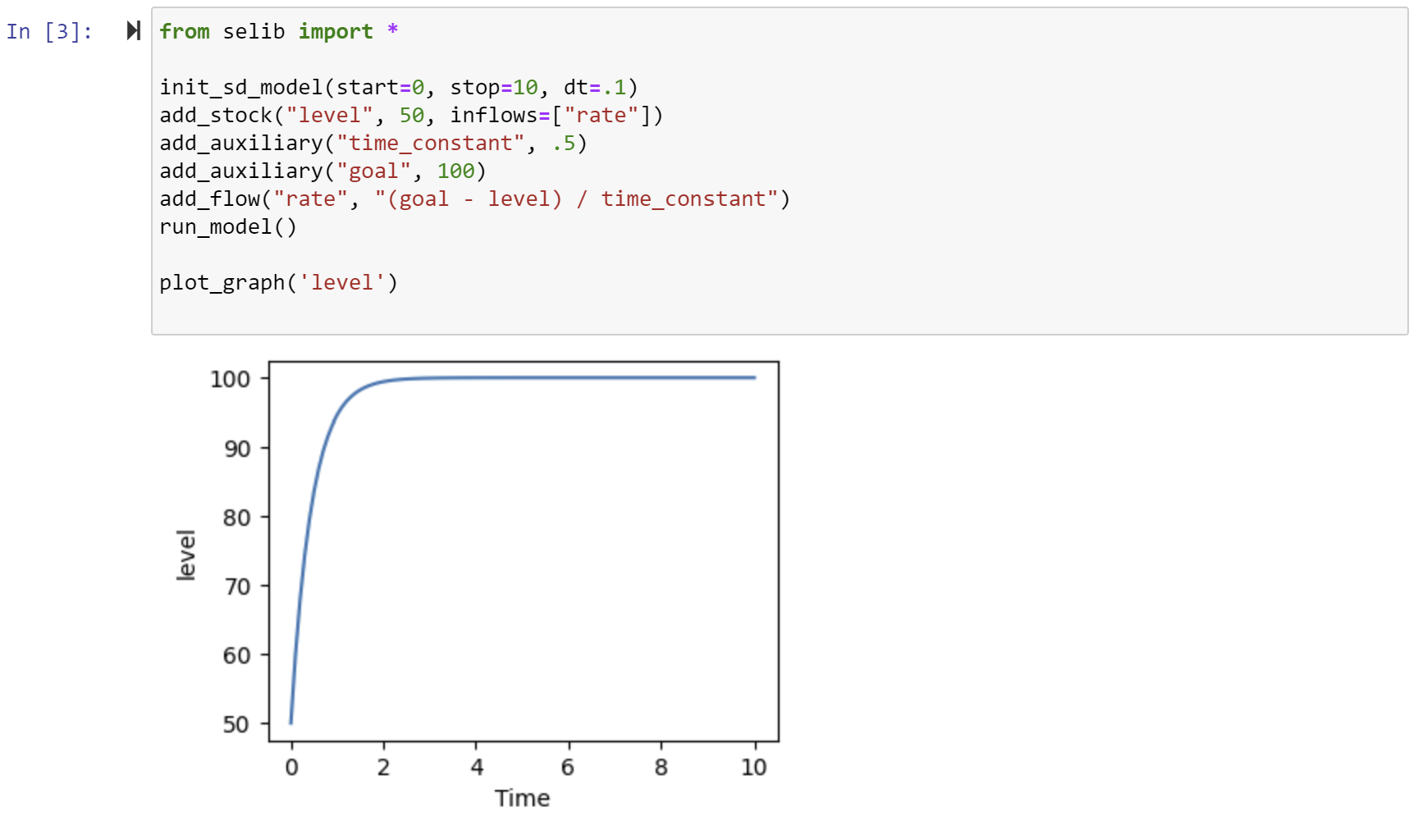Installation¶
se-lib is available on PyPI and can be installed with pip install se-lib from a terminal, other command shell or Anaconda command shell. The current version is 0.26.6. For more help see Detailed Anaconda Installation instructions.
Alternatively, download the library file from PyPI and copy it to your local development folder or elsewhere on your Python path. If you use the recommended Anaconda Python distribution it will come with all of the required packages below except for Graphviz and Pdflatex. These are required:
Python version 3.8 and higher.
Graphviz is required to generate diagrams. After installing Anaconda, use its Powershell Command Prompt and type
conda install -c conda-forge python-graphviz. With other Python environments it can be installed withpip install graphviz. Also see graphviz download or graphviz on PyPI for additional instructions for different platforms.The numpy package is used for model analysis and plotting features.
The matplotlib package is required to use the graphical functionality of se-lib.
Pdflatex is required to compile latex files and generate pdfs. It can be installed for Python or comes with standard latex distributions.
Note that diagrams can still be produced without graphviz installed locally by providing the generated dot markup text to online tools. Without pdflatex, the latex markup can be copied to other publishing tools such as Overleaf for refinement and/or pdf generation.
Updating¶
To update from a previous version use pip update se-lib, but to ensure the latest is actually installed use pip install se-lib==0.26.6 which may be necessary.
The current version can be found via the __doc__ method:
from selib import *
print(selib.__doc__)
se-lib Version .26.6
On Replit.com¶
Repls are available that are pre-installed with the latest se-lib baseline, other dependent packages and executables. These can be forked into a user account to develop new scripts. Any of these will work for this purpose:
Another method is to custom install the packages and create the environment. In a new repl, under Tools select Packages and search for “se-lib”. Install the latest version shown as below.
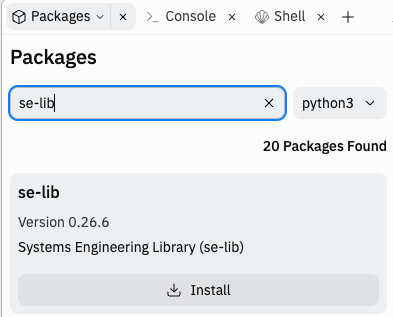
Depending on which functions you want to use, you may also need to install graphviz, pysd, pandas, netCDF4 and simpy similarly.
Diagrams¶
In a custom installation, creation of diagrams will also require adding the 2 lines pkgs.graphviz and pkgs.xdg-utils to the hidden file “replit.nix” per below. It can be accessed by selecting “Show Hidden Files” in the Files menu.
{ pkgs }: {
deps = [
pkgs.python310Full
pkgs.replitPackages.prybar-python310
pkgs.replitPackages.stderred
pkgs.graphviz
pkgs.xdg-utils
];
Updating¶
Updating on replit.com also uses the package installer to remove the current and re-install to the latest. To determine the current version use the same method __doc__ method as above, or look in the Packager file pyproject.toml for the highlighted line for se-lib. This will be the correct version vs. what the package remover may show on the next step.
[tool.poetry]
name = "python-template"
version = "0.1.0"
description = ""
authors = ["Your Name <you@example.com>"]
[tool.poetry.dependencies]
python = ">=3.10.0,<3.11"
numpy = "^1.22.2"
replit = "^3.2.4"
Flask = "^2.2.0"
urllib3 = "^1.26.12"
graphviz = "^0.20.1"
simpy = "^4.0.1"
se-lib = "0.26.4"
matplotlib = "^3.7.1"
To update the library for an existing repl first remove it as below after searching for “se-lib” in the package installer. It will appear as below and may inaccurately show the current version. The pyproject.toml is correct. Choose to remove and it will take a few minutes.
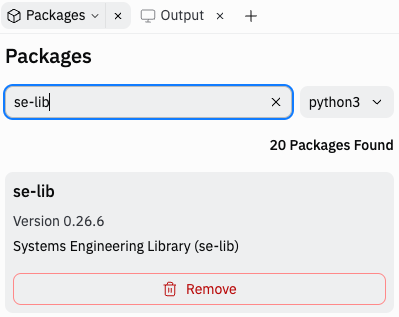
Then install the latest version using the same method for initial installation above.
Detailed Anaconda Installation¶
Anaconda is a widely used development environment for the Python and R programming languages. Anaconda is available for Windows, Mac, and Linux. To get started:
Download Anaconda for your operating system
Install Anaconda according to your specific OS directions
Open Anaconda
Create a Custom Environment
The next few steps are optional. The use of a custom environment is not required. However, you may find it useful to not be working in your base (root) environment. If you are going to be regularly downloading new packages and creating back-ups you can revert to, a custom environment is highly recommended.
Select environments
Click create
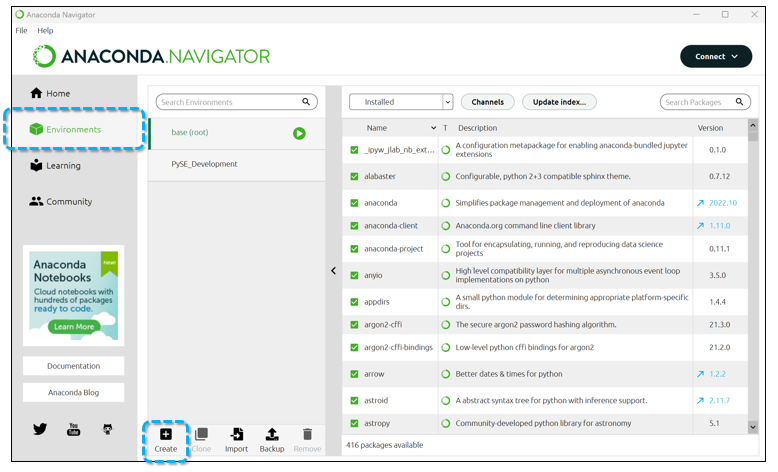
Environment Settings
Name your environment
Select Python
Click create
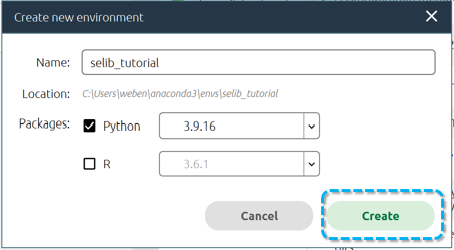
Depending on your computer, this may take anywhere from 10 seconds to a couple minutes.
Install selib¶
On the homescreen for your environment, install the Jupyter Notebook and Powershell Prompt apps. Other apps may be installed, but are not required for this tutorial.
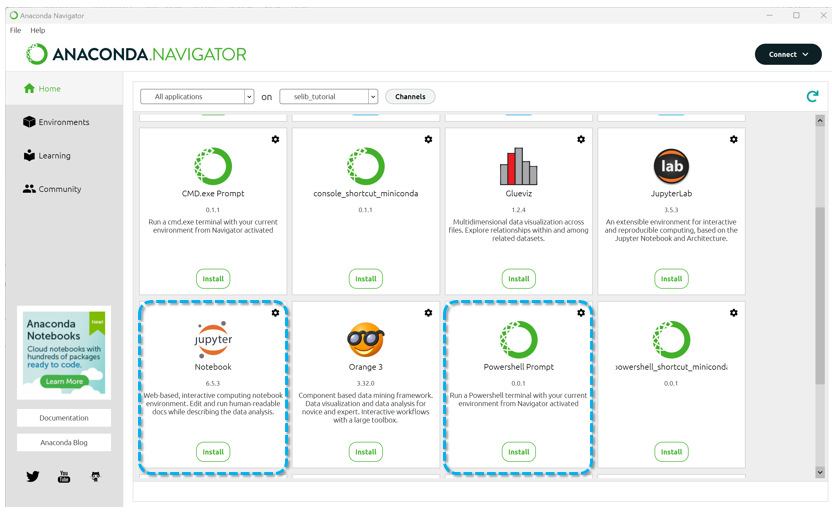
To install se-lib:
Launch Powershell Prompt
Run the following command:
pip install se-lib
To verify successfull installation:
Open a Jupyter Notebook
import selib and create a context diagram
import selib as se
# system model
system_name = "Python Integrator with selib"
external_actors = ["User", "OS", "Graphviz"]
# create context diagram
se.context_diagram(system_name, external_actors, filename="selib_contest_diagram_offline")
If everything worked correctly, you should see something like the figure below:
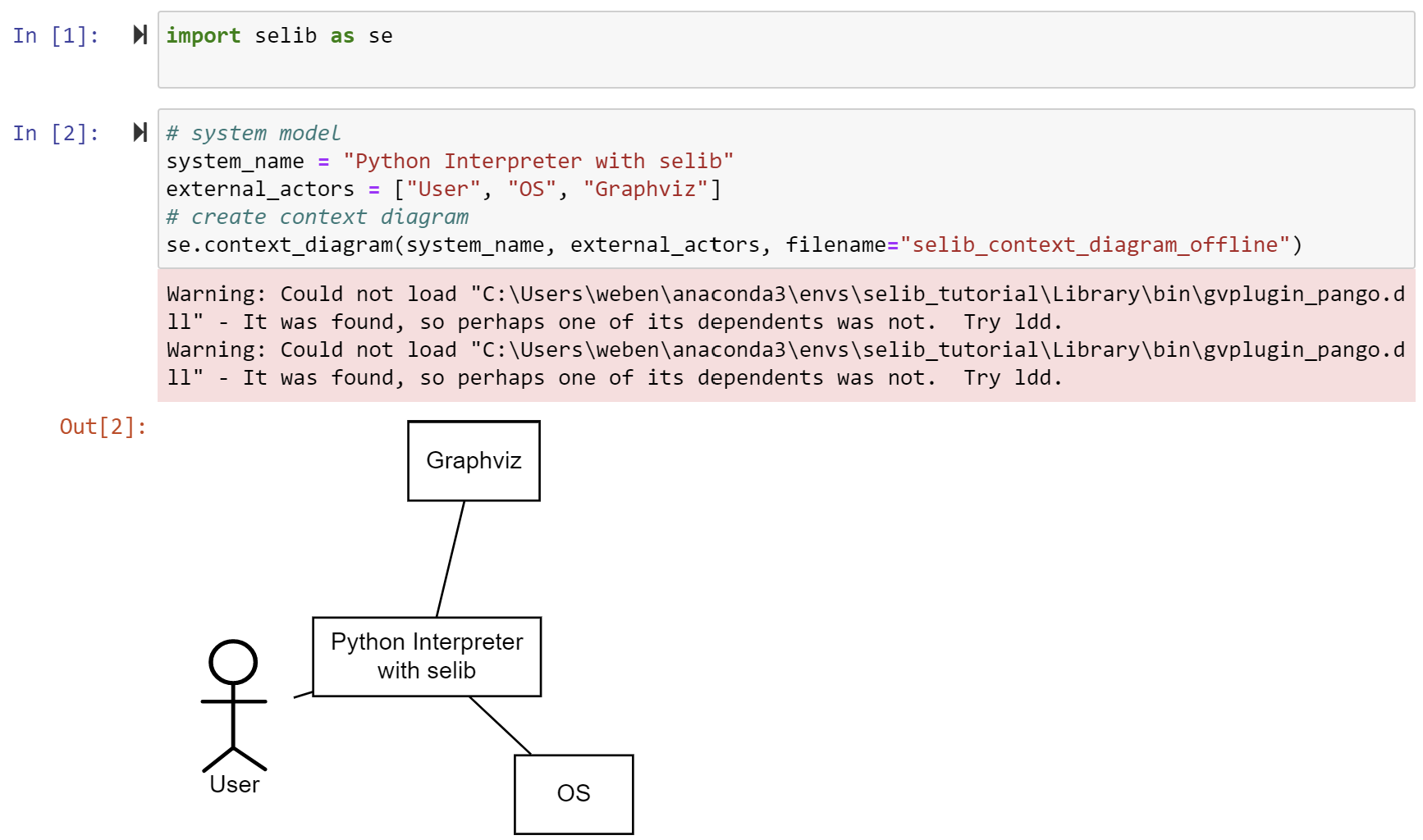
You can ignore the warnings. You may or may not get them when running the program.
Another good test to run is a systems dynamics model. Note that we use from selib import * in this example. if we did not do this, we would have to put se. in front of each function below.
from selib import *
init_sd_model(start=0, stop=10, dt=.1)
add_stock("level", 50, inflows=["rate"])
add_auxiliary("time_constant", .5)
add_auxiliary("goal", 100)
add_flow("rate", "(goal - level) / time_constant")
run_model()
plot_graph('level')
If everything worked correctly, you should see something similar to the figure below.